Overview
LeaderMap provides information on how to shape and conduct leader development. It is designed to help you increase the success of leader development for your unit, your team, your followers, and yourself.
This tool brings to life key concepts from the FM 6-22 and other Army Doctrine on leadership. Not all topics in the FM 6-22 are covered in this tool. For this reason, you should use LeaderMap as a supplement to, not a replacement for the Army Doctrine on leadership. Select the links below to access the complete versions of the Doctrine.
Select each button for more information on how to navigate through and access resources within LeaderMap.
Home, Index, Getting Started, and Search Buttons

These buttons are located at the bottom of every content page.
- Select the Home button to return to the LeaderMap home page.
- Use the Index button to access specific pages and resources in the app. The index contains a table of contents and lists resources by type (e.g., videos).
- Use the Getting Started button to access guiding documents and to review “how-to” information.
- Use the Search button to locate specific content. For example, if you enter the word “trust” it will bring up a list of pages that cover this topic. You can navigate to these pages directly from the search results.
Previous, Next, Topic Menu, and Back Buttons

These buttons are located at the top of every content page.
- The Back button will always take you to the previously visited page.
- The Previous and Next buttons enable you to move ahead to a new page or back to a previous page when navigating through a topic.
- The Topic Menu button will always take you back to the topic menu.
Interactions
On some pages, you will have the option to select a button or image, which will reveal additional content.
Accordion and Tab Interactions
Select each button to view additional content, images, and audio.
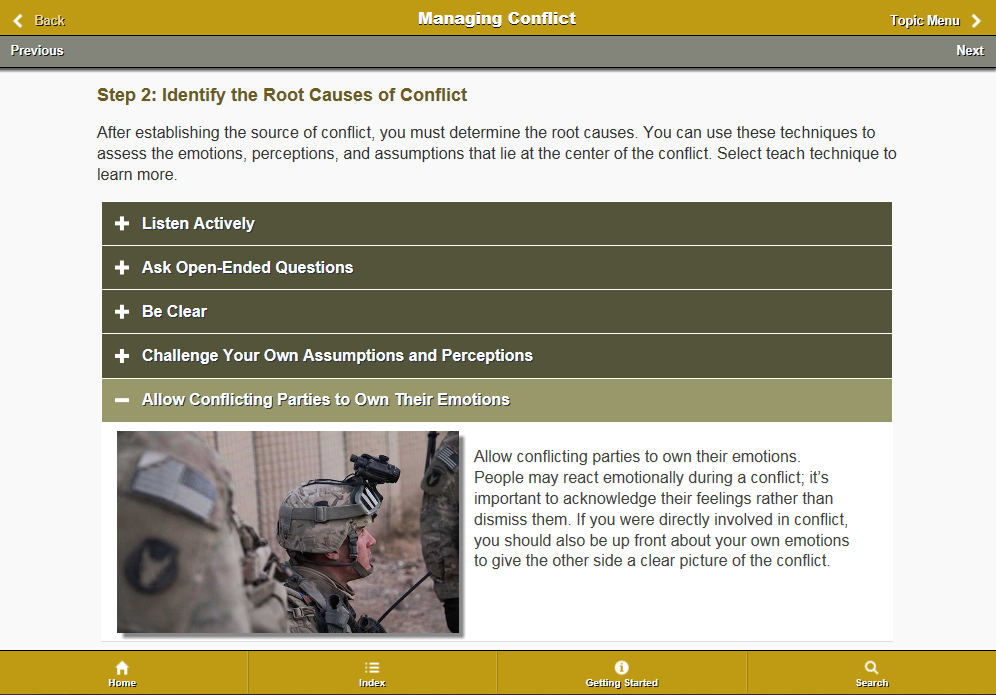
Carousel Interactions
- On mobile and tablet devices, you can view content by swiping the screen to the right or to the left.
- On a desktop, you can view the content by selecting the circles at the top of the interaction.
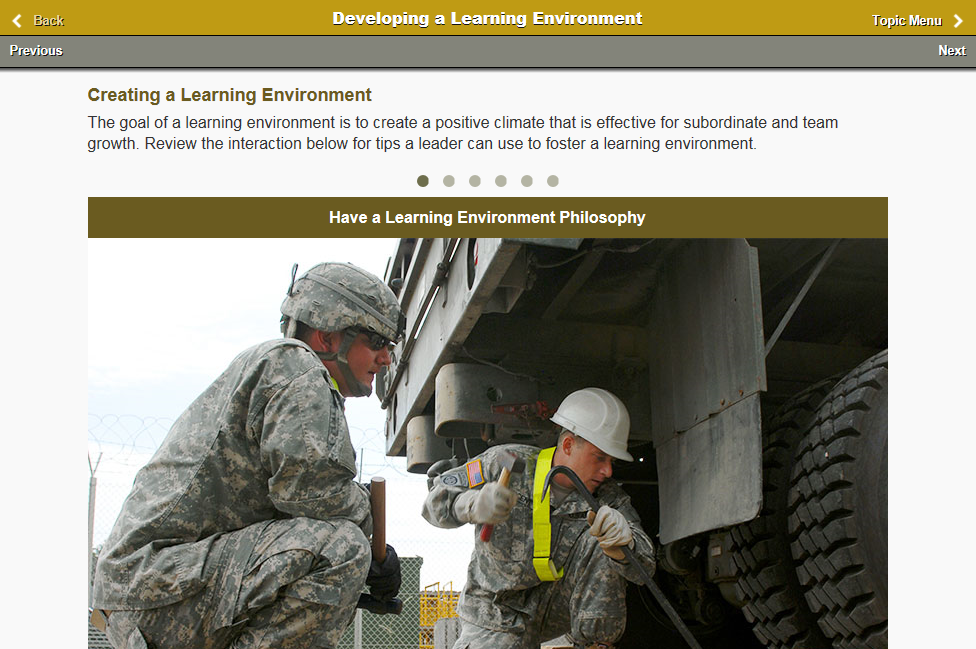
Self-Assessments
Self-assessments will vary in their number of questions. Answer each question and then select the Submit button. After you select the Submit button, the next question will automatically appear. After you answer the last question, the feedback for the self-assessment will automatically appear.
The feedback page contains a Retake button. Selecting the Retake button will clear your responses and take you to the beginning of the assessment.
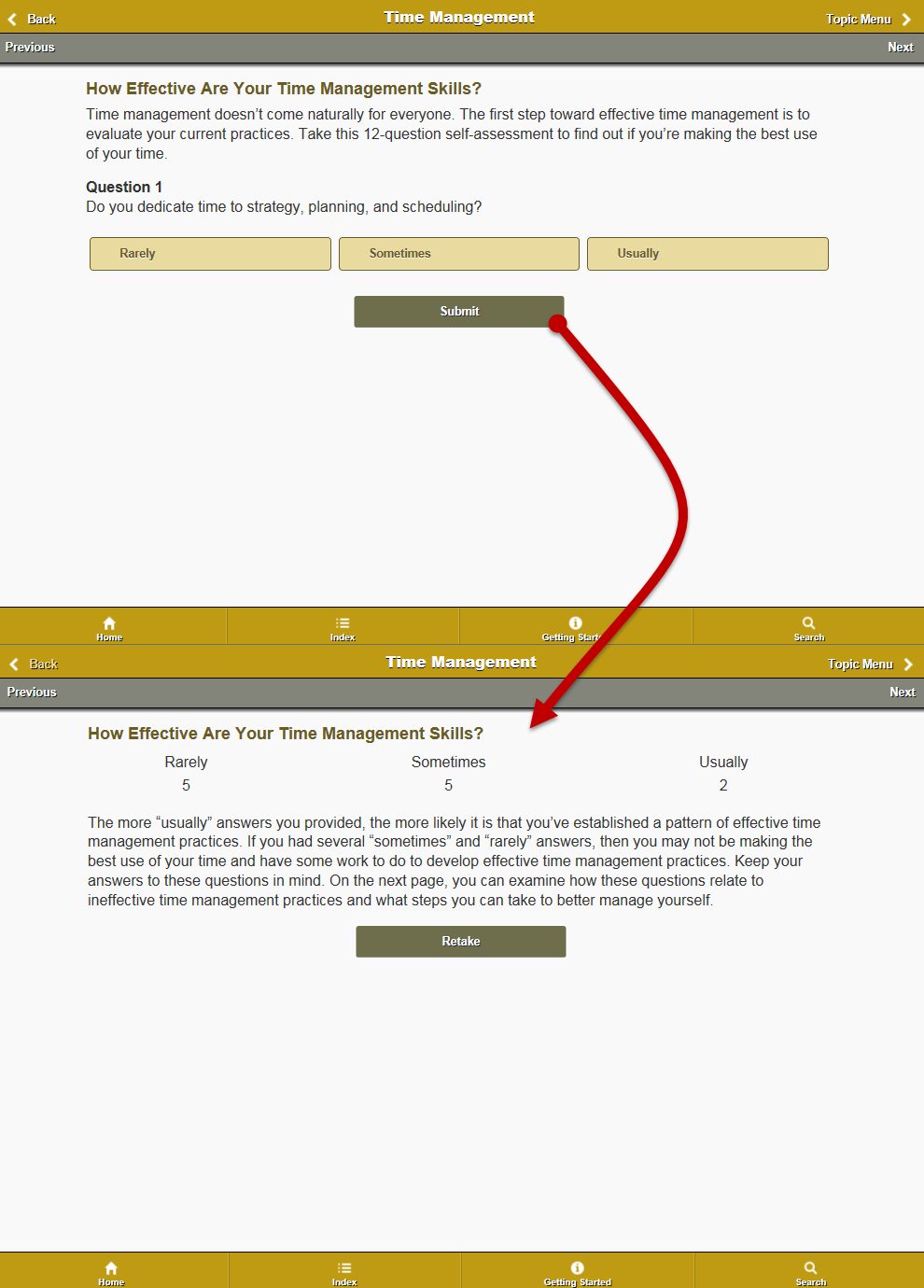
Accessing PDFs
Select the title of the job aid or handbook to open the PDF.
- PDF content will not be accessible unless you have a PDF reader on your device.
- Downloading a PDF reader requires internet access.
- LeaderMap does not have built-in functionality to email documents. However, your mobile device or tablet may have functionality that allows you to email or print job aids and handbooks contained in LeaderMap.
Audio
When you select an interaction that has audio, an audio player and transcript will open. The audio player controls available to you will vary by browser and device. However, you can always use the controls on your desktop, tablet, or mobile device to mute/adjust the volume.
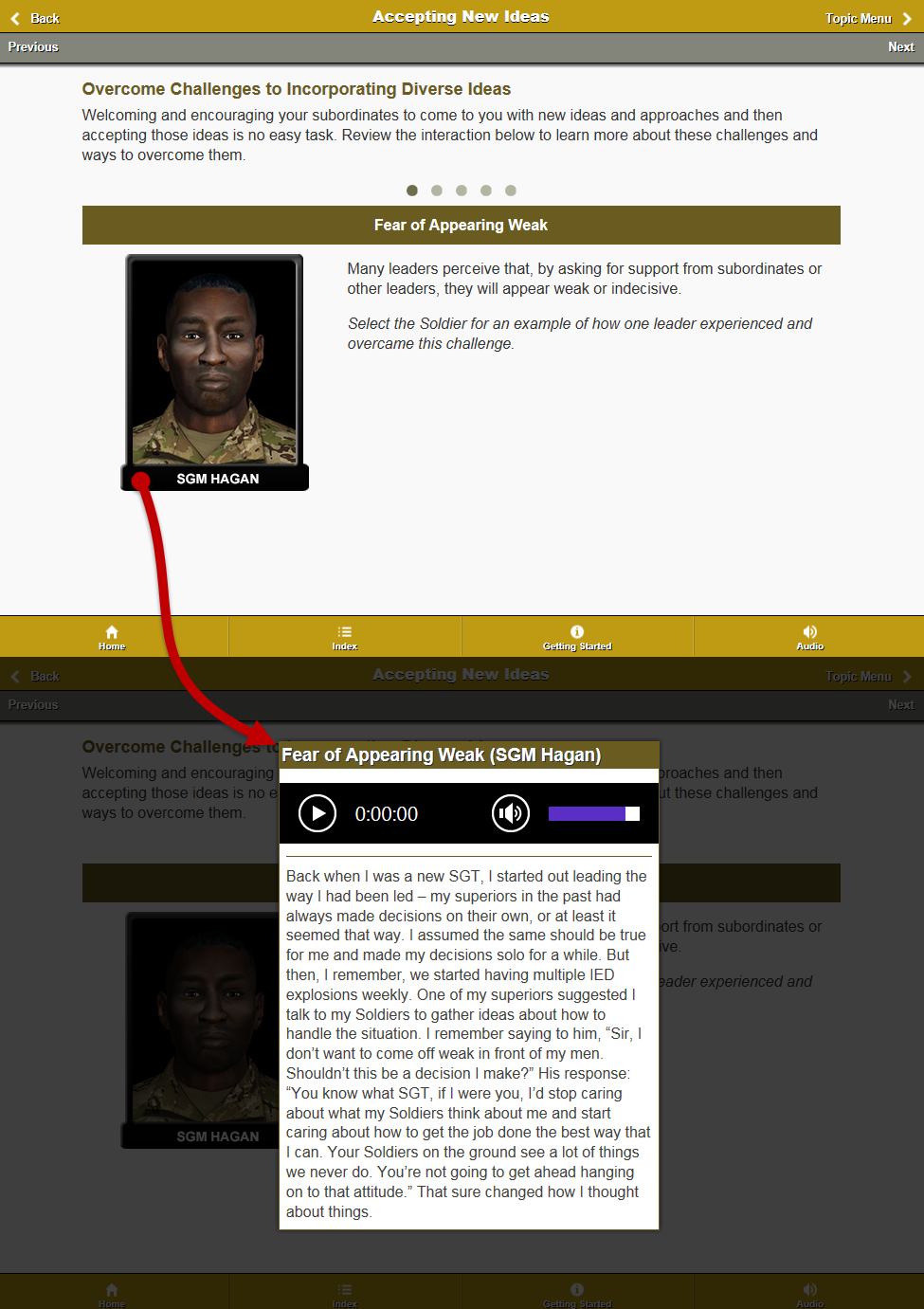
Video
Selecting the title of a video will open the video on your device. The video will automatically be sized to fit your device.
- Use the video play bar to display cc text, adjust the volume, and fast forward or rewind the content. The exact functionality of the video player may differ between devices.
- To exit the video, select anywhere above or below the video player.
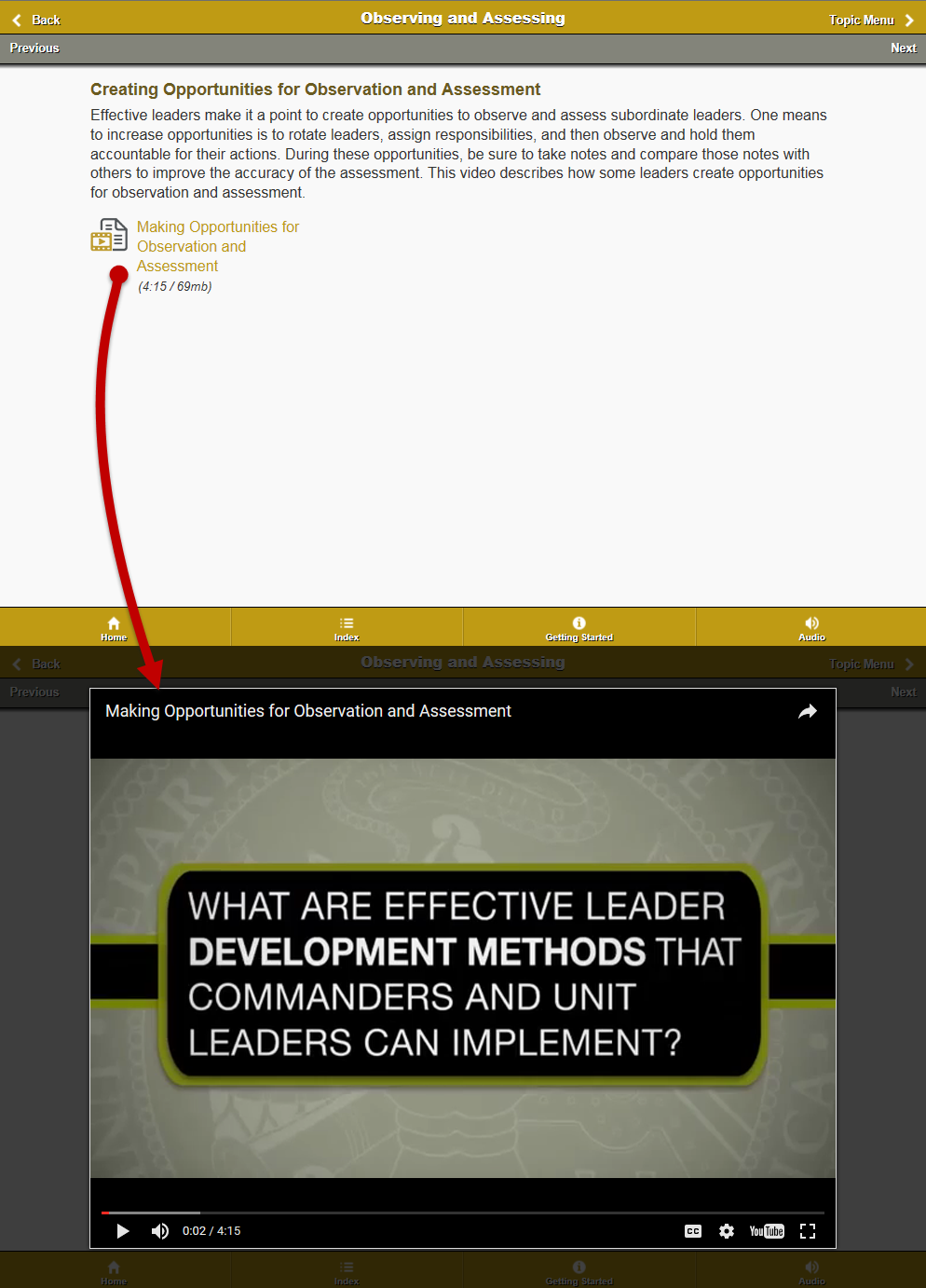
Data Usage & Content Availability
For the best user experience, you should view LeaderMap in:
- Chrome for Android 18
- Chrome Desktop 16 or higher
- Firefox Desktop 10 or higher
- Firefox Mobile 18
- Internet Explorer 11
- Safari Desktop 5 or higher
It is also recommended you use LeaderMap with a WIFI connection. If you are using an iOS device and you chose the Add to Home Screen button, you will receive an alert if you attempt to download more than 5MB worth of content. Before proceeding, you will need to confirm the download.
Some LeaderMap resources may not be available without a WIFI or network connection.
Feedback
The Center for Army Leadership strives to support Soldier's needs. To let us know what you think, send an email to usarmy.leavenworth.CAC.mbx.center-for-army-leadership@mail.mil with the subject "LeaderMap Feedback.”